Interruptions to the check printing process can cause issues throughout your Accounts Payable processing. Here we’ll walk through two scenarios where the check printing process is interrupted and how to resolve them.
See both scenarios here:
Scenario 1:
Checks are printed out but the user closes out of Acumatica before posting.
In order to properly update Accounts Payable, they must be posted. Here’s how to fix this problem.
First, Go to ‘Release Payments’.
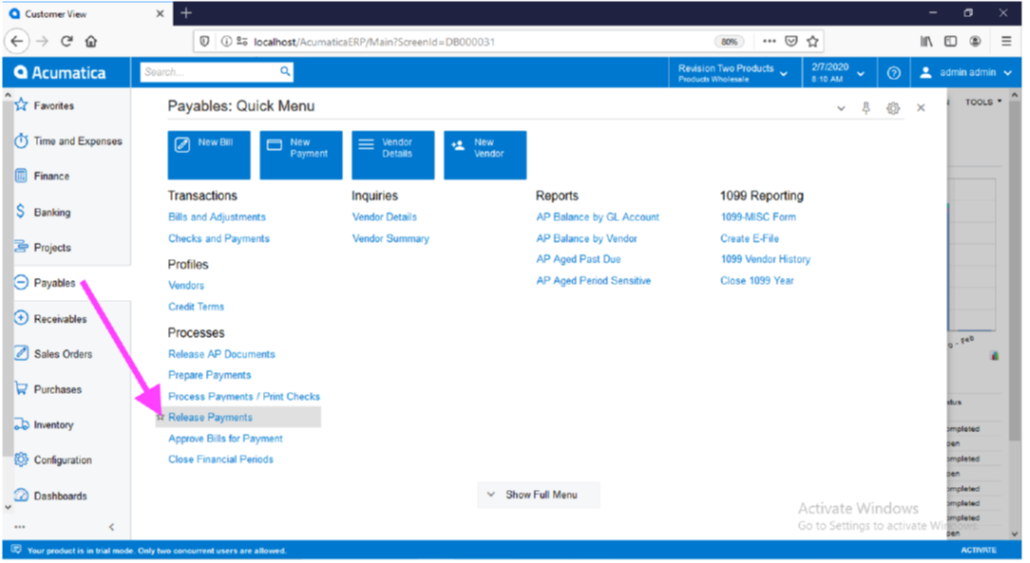
In the Release Payments screen:
- Select the payment method and cash account. The action will default to ‘Release’
- Select the checks that need to post
- Click ‘Process’
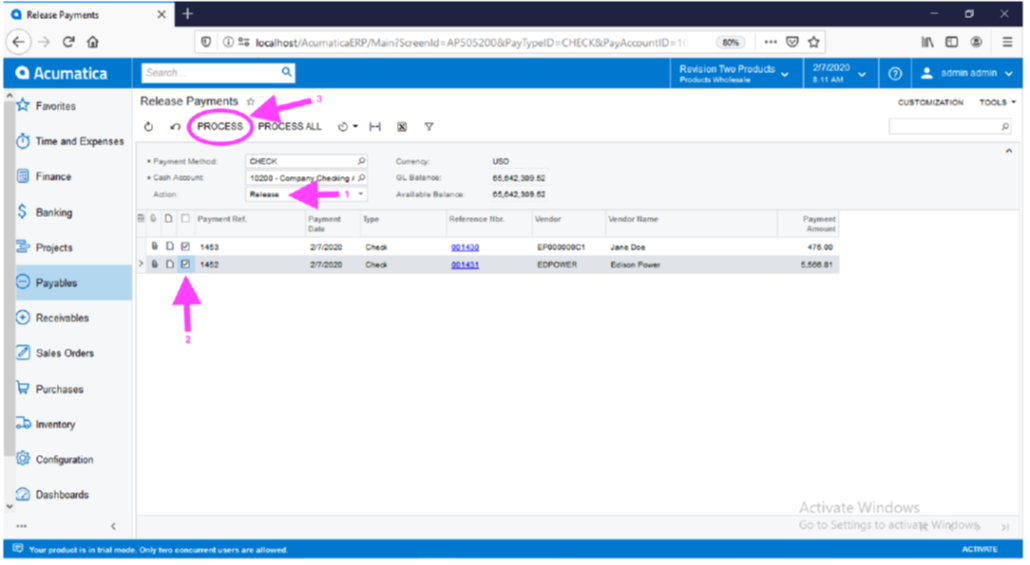
Scenario 2:
A user initiated the check printing workflow but closed out of Acumatica before printing the physical checks.
In order to fix this problem, the check status will have to be changed back to pending printing and then printed.
Go to ‘Release Payments’:
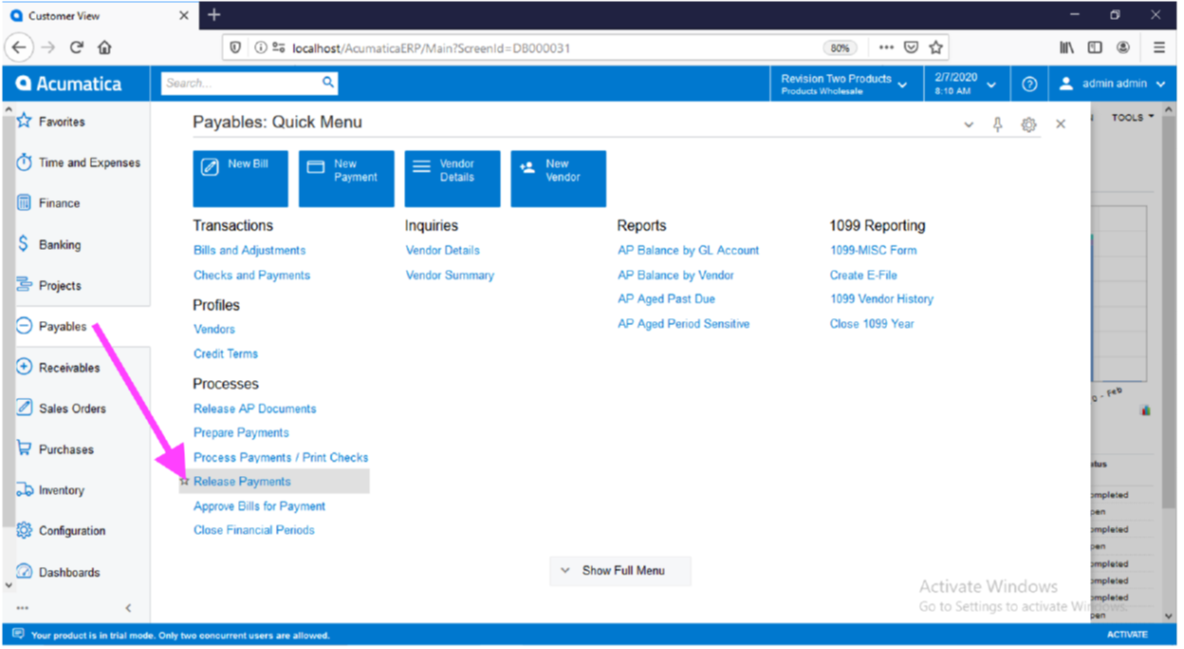
In the ‘Release Payments’ screen:
- Select the payment method and cash account. Select the action ‘Reprint’
- Select the checks you need to reprint
- Click ‘Process’
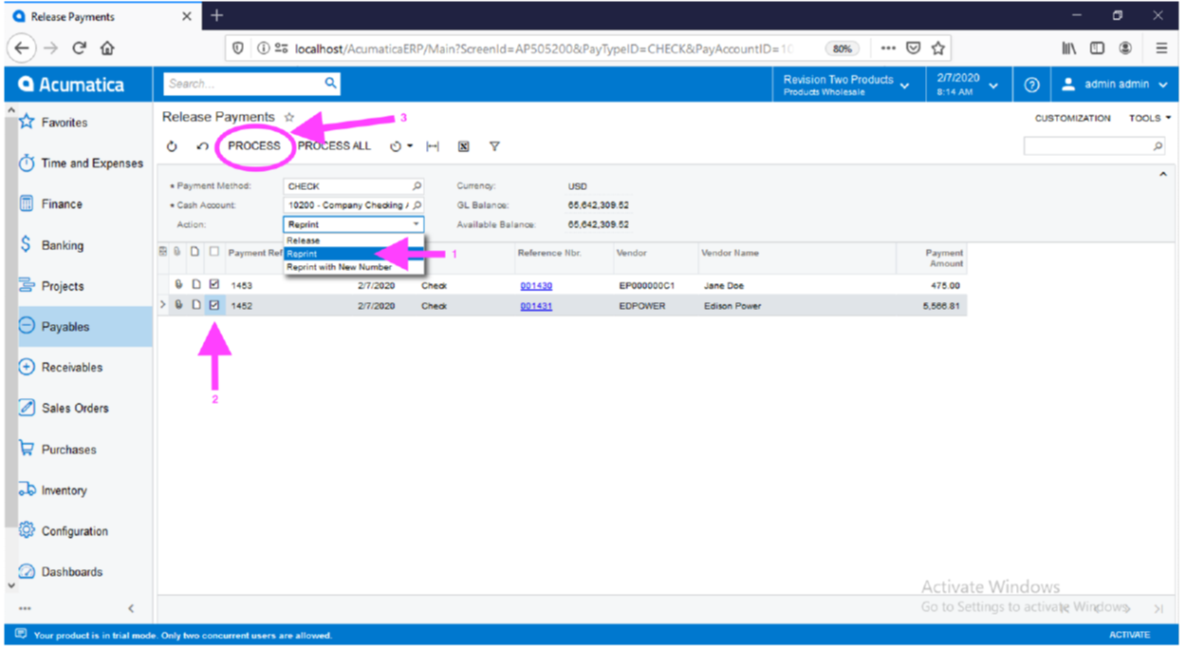
Verify the records are processed:
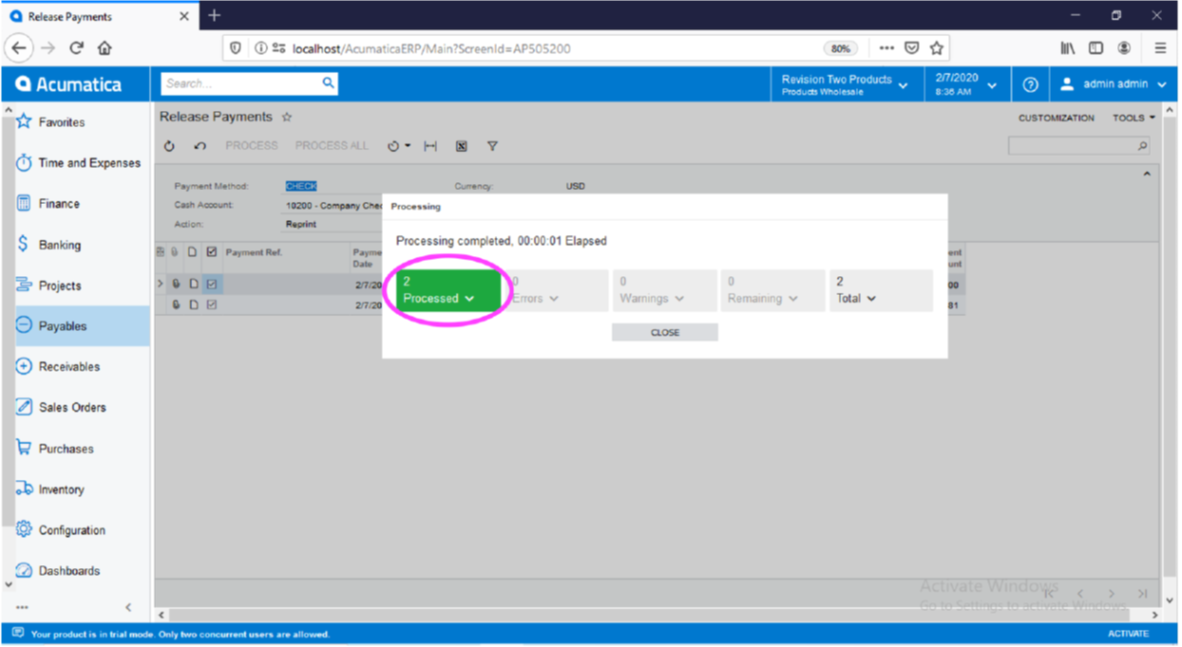
Then, go to ‘Process Payments / Print Checks’:
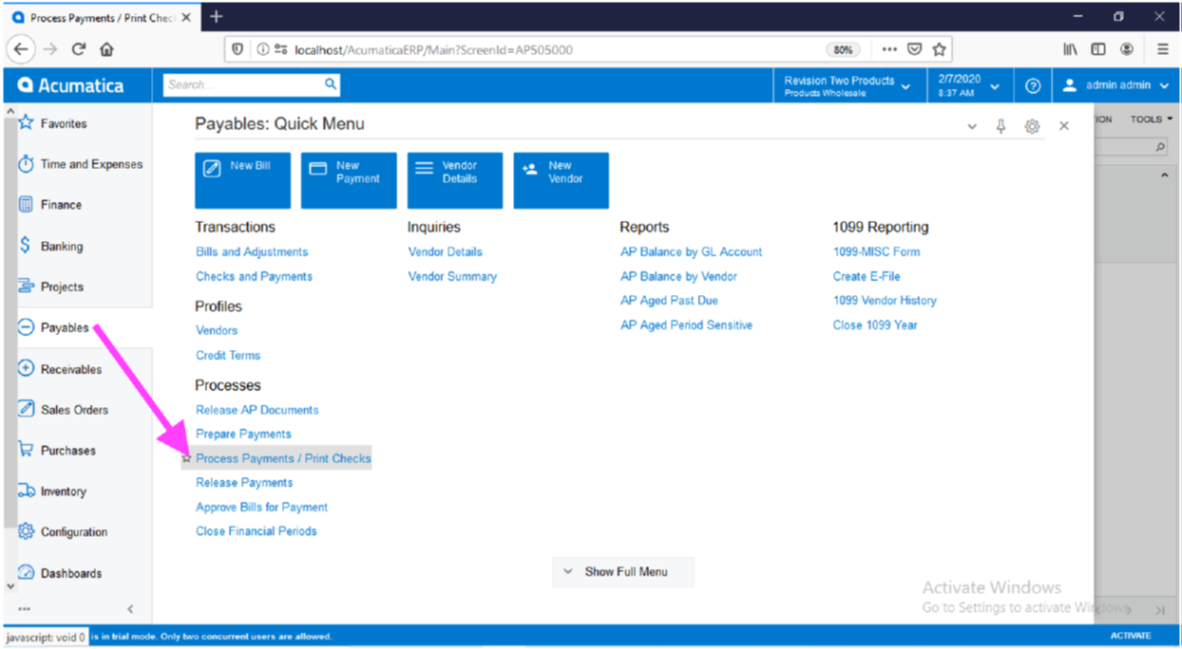
In the ‘Process Payments / Print Checks’ screen:
- Select payment method and cash account. Verify the next check number
- Select the checks to print
- Then click ‘Process’
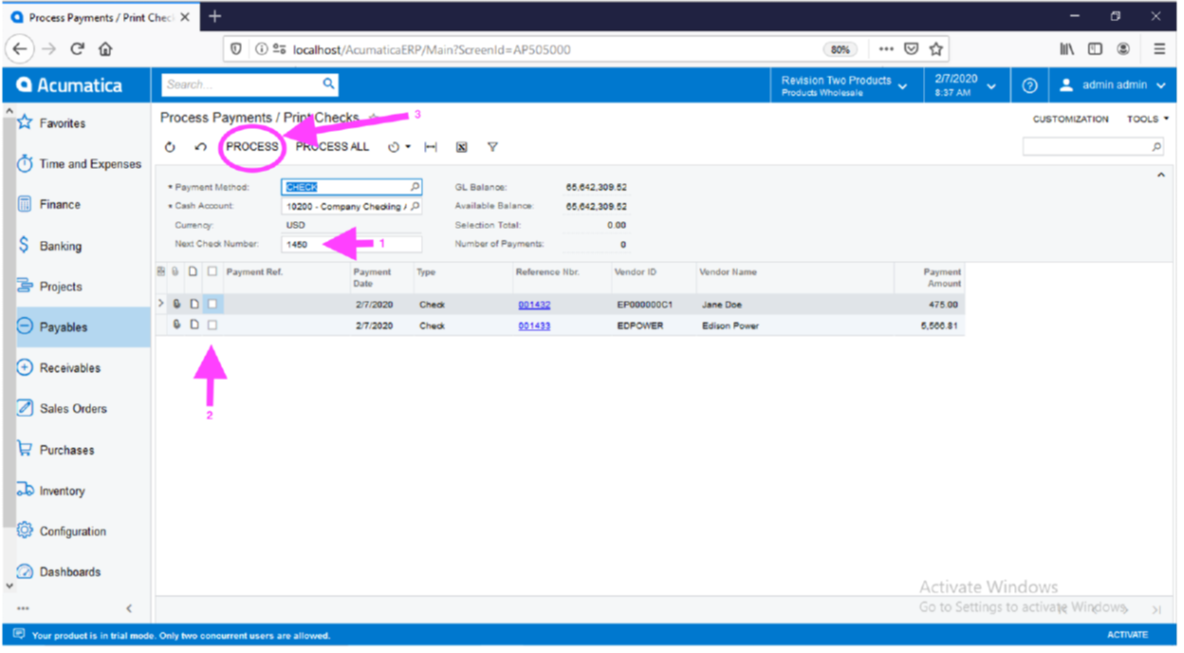
From here, print the checks and then release them as normal.

